December 2021
Using Georeferenced Layers in ArcGIS
This guide explains how to add georeferenced maps into ArcGIS as either XYZ or WMTS tilesets.
View a Brief georeferenced layers list or How to find all georeferenced layer URLs (in our Georeferenced Maps viewer).
Once you've selected a map, copy the associated WMTS or XYZ URL depending on your choice of method (see below). Next, launch ArcGIS Desktop or ArcGIS Online as appropriate:
- Adding WMTS Tilesets in ArcGIS Desktop
- Adding XYZ Tilesets in ArcGIS Online
- Adding WMTS Tilesets in ArcGIS Pro
- Adding a Web Feature Service (WFS)
Adding WMTS Tilesets in ArcGIS Desktop
- From the Standard Toolbar, select the Add Data icon (+ symbol over a yellow diamond).
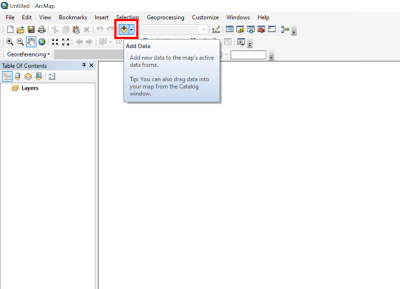
- A new Add Data dialog box should open. From the Look in drop-down menu select GIS Servers.
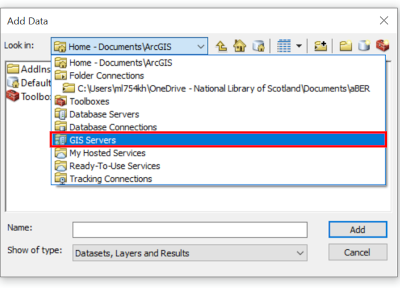
- Select Add WMTS Server and click Add.
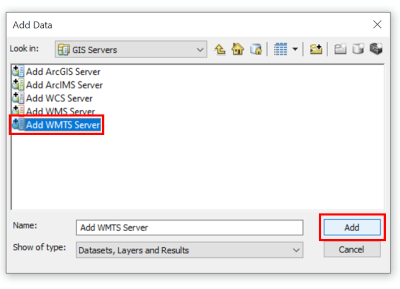
- Add the WMTS URL and press OK. To find URLs view our Brief georeferenced layers list or read
How to find all georeferenced layer URLs (in our Georeferenced Maps viewer).
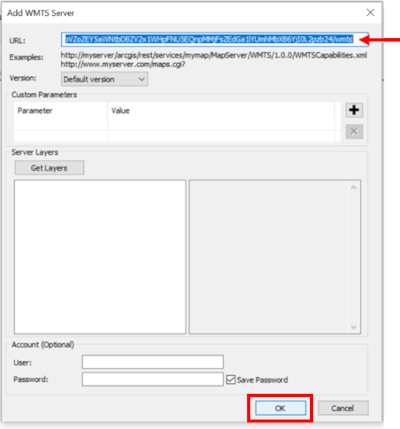
- Select the newly created WMTSGate from the Add Data dialog box and press Add.
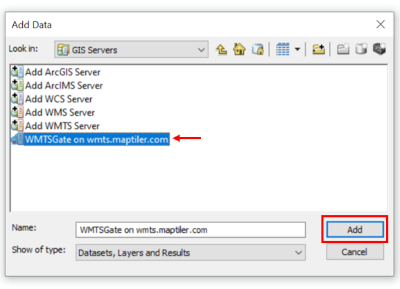
- Select the listed map layer (in this case great_britain_1940s) and press Add.
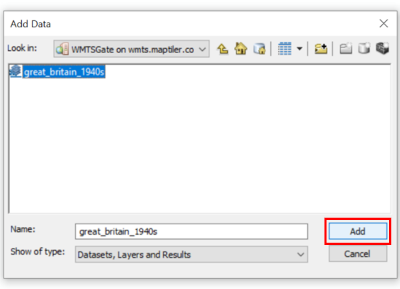
- Your map should now be added to your project and appear as a layer in the table of contents.
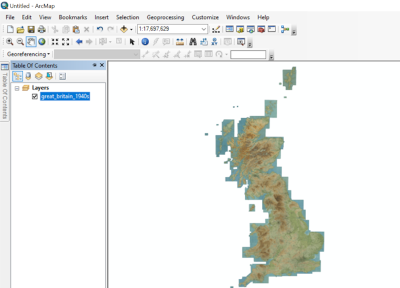
Adding XYZ Tilesets in ArcGIS Online
- Go to ArcGIS Online.
- To add layers you must be logged into an account. Select login or sign-up to create an account.
- Select Add from the left-hand side bar and choose Tile layer.
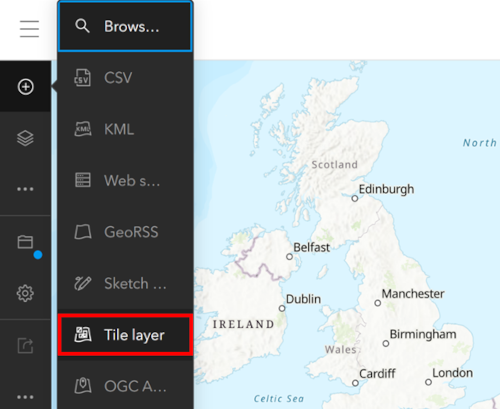
- A new dialog box should appear. Enter your map's XYZ URL and write a suitable title. An attribution must also be added. Press Add to map when finished. To find URLs view our Brief georeferenced layers list or read
How to find all georeferenced layer URLs (in our Georeferenced Maps viewer).
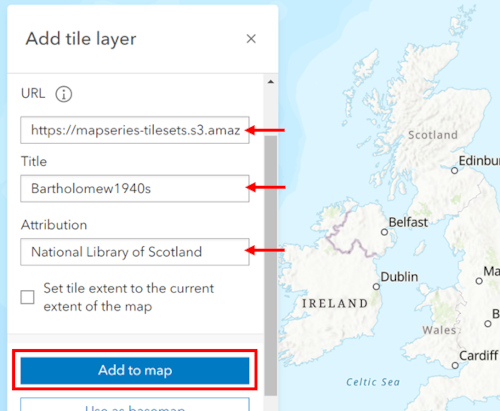
- Your georeferenced map should now be added to your project.
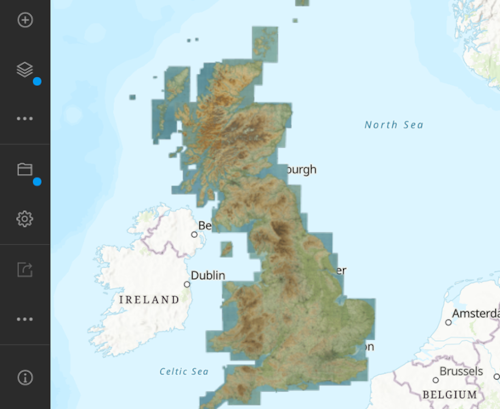
Adding WMTS Tilesets in ArcGIS Pro
To add a WMTS tileset in ArcGIS Pro please read ESRI's instructions to Add WMTS Services in ArcGIS Pro.
Adding a Web Feature Services (WFS) to ArcGIS
- This allows you to view geographic metadata about the specific maps in our georeferenced layers.View the guides below:
- The specific layer details are listed in the Overlay tab for the specific layer you are interested in as Layer WFS Metadata. The main fields with useful metadata in every layer are:
- SHEET Map Title
- DATES Main Dates
- WFS_TITLE Map Title and Dates
- IMAGEURL Link to zoomable image of map
- Using georeferenced layers in QGIS - as XYZ / WMTS tilesets
- Using georeferenced layers inside geojson.io
- Using georeferenced layers inside OpenStreetMap
- Brief georeferenced layers list - with XYZ / WMTS URLs
- How to find all georeferenced layer URLs - in our Georeferenced Maps viewer
View related Guides:
How to find URLs of georeferenced layers:
View our Re-using georeferenced maps guides.
If you have further suggestions or comments on this guide, please contact us at maps@nls.uk.
